Adding Images
Canvas supports adding images via the content pane on the right side of any visual text box editor.
To select an existing image, click on the Image tab. Any existing images within the course will be displayed. New images can be found via the Search Flickr function or can be uploaded through the Upload a new image link.
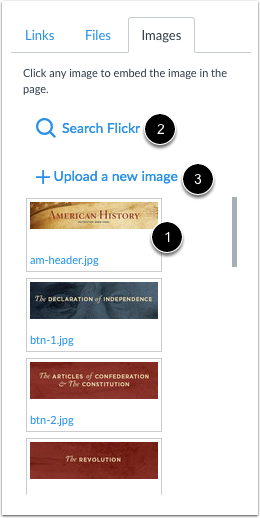
Alt Text for Every Image
When an image is uploaded to Canvas, it’s necessary to add alternative text (alt tag) for those individuals who need it. This enables anyone with a screen reader device or software to “read” an image they may not be able to see.
In Canvas, any uploaded image will prompt for alternative text to be added.
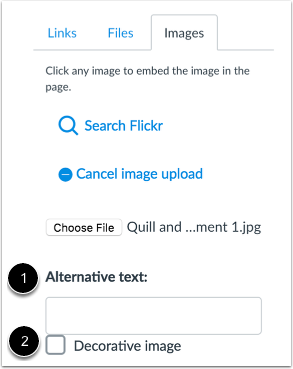
Alternative text for an image must describe it within the context of the content. In essence, if the image is to illustrate a concept within the course, its alternative text should reflect the image’s purpose.
For example, an image of a heart showing its valves in a nursing course should have an alternative text that reflects its purpose.
Any image that is intended to be decorative in nature can be described as decorative or can be marked as decorative via the Decorative Image check box.
