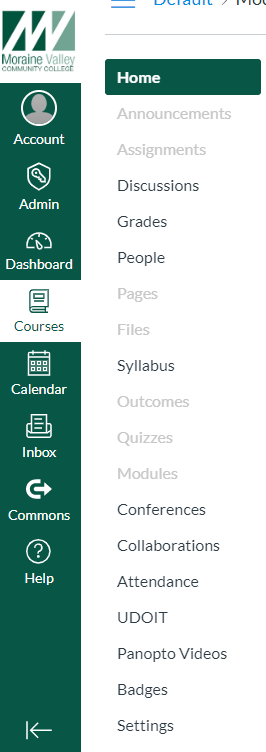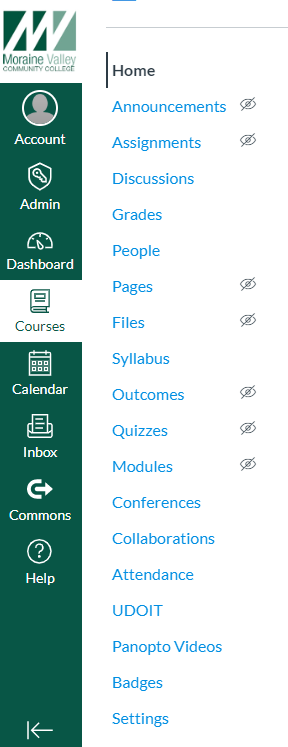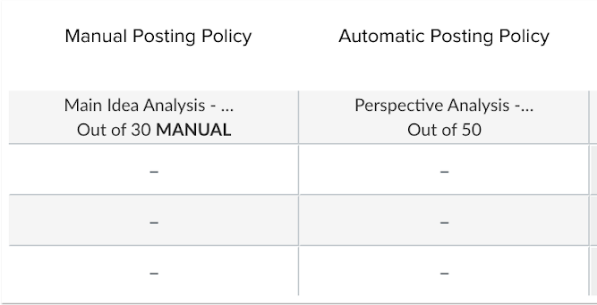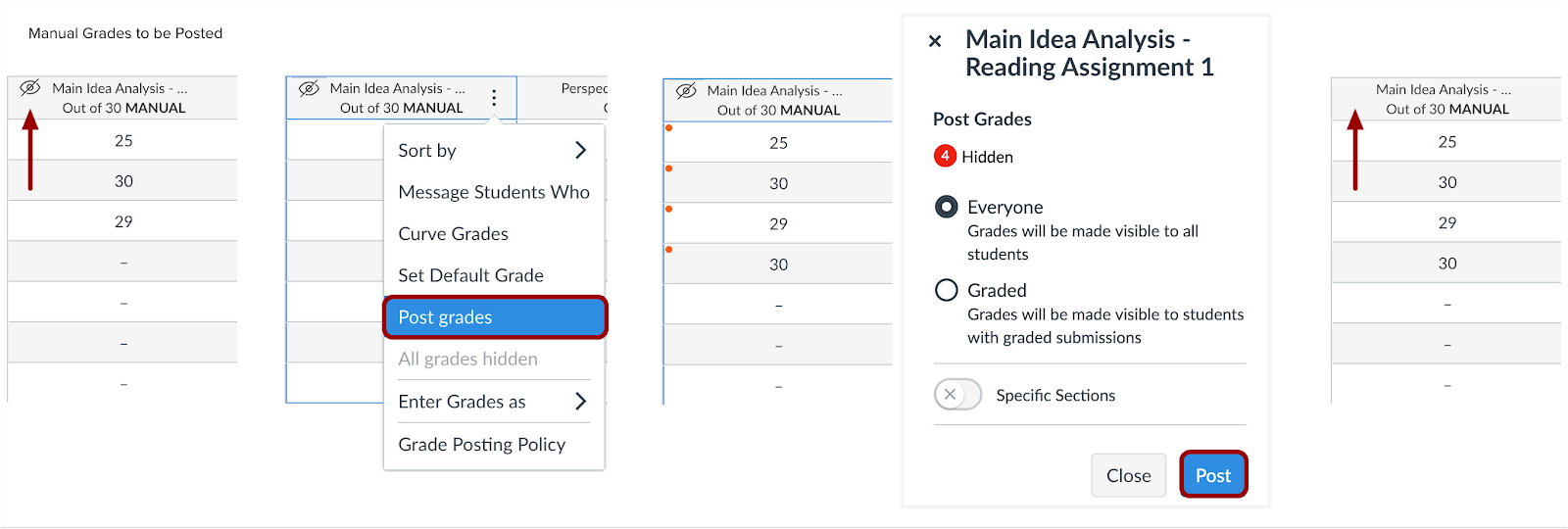Highlights in this release:
- Navigation: Menu Changes
- Gradeboook: Post Policy Icon Updates
Detailed information about these enhancements are provided below.
NAVIGATION: Menu Changes
The Course and User Navigation Menus have been updated to include visual indicators to define active menu items. The active link is displayed in black and includes a vertical line. Links that are not visible to students display the hidden visibility icon, represented as an eye with a slash through it. The Course Navigation Menu includes tooltip (hover) indicators clarify the hidden state appropriately.
Menu navigation items will not be visible to a student in one of two cases: a link contains no content, or is hidden via the Navigation tab in Course Settings. Third party LTI tools, including Attendance, UDOIT, Panopto Video, Badges, and Publisher Links will never display a hidden visibility icon. We recommend instructors use the Student View functionality to view menu links available to students.
Note: No existing functionality has been affected with this change.
GRADEBOOK: Post Policy Icon Updates
When an assignment is set with the Manual Posting Policy, the Visibility icon, represented by an eye with a slash through it, has been replaced with the word Manual.
The outlined Visibility icon, represented by an eye with a slash through it, will display when grades have been entered into the Gradebook that need to be posted. The icon is displayed as outlined in black and white to ensure consistency throughout Canvas, such as in SpeedGrader.
Note: Assignments set with the Automatic Posting Policy do not include any additional indicator aside from the point value.