Panopto is the college’s video management system. Along with the privacy of an internal system, it can give you reports on who watched your videos and for how long they watched them!
It’s very easy to get started using Panopto in a Canvas course!
Getting Started
To start, simply click the Panopto Videos link inside a Canvas course.
![]()
Clicking the Panopto link in your course navigation for the first time creates a folder on the Panopto system for your course’s videos. This process creates your user access for storing and managing your videos in Panopto.
After Clicking Panopto
After you click Panopto, you will have a folder on the system that corresponds to your course:
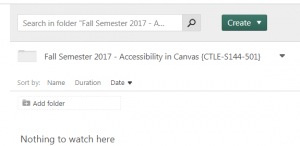
The Create menu gives you the ability to upload or record your videos:
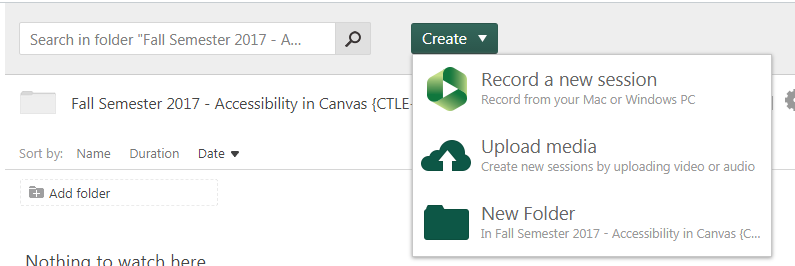
Recording Videos
Click on Record a new session to begin recording directly into Panopto.
Recording videos requires the installation of the Panopto desktop application, which can be installed on a college computer or home computer. Panopto is also available on the iOS App Store and the Google Play Store.
At the college, Panopto should already be installed on the system in your office. If it is not, please contact the Help Desk for installation at (708) 608-4357, or by creating a ticket on ITConnect. Installation information to set up Panopto on a home system can be found in the Basic Recording with Panopto article on IT connect.
Uploading Videos
Click on Upload media to begin upload existing media into Panopto.
Existing videos can be drag and dropped into Panopto upload box. You can also click the upload box to locate a file on your computer for uploading.
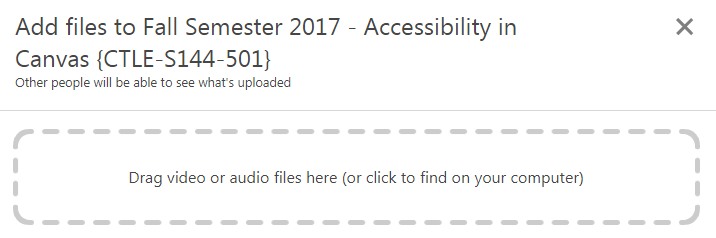
Training Opportunities
Check out our upcoming calendar of Panopto training events!
Want to know more about Panopto courses available through the Center for Teaching and Learning? Contact us.
