The following features will become available in Canvas on Saturday, March 20:
- Assignments: Webcam Submissions
- Course Settings: Course Availability Date Enhancements
- Rich Content Editor: File Preview Enhancements
- SpeedGrader: Submission Reassignments
Detailed information about these enhancements are provided below.
Assignments: Webcam Submissions
In File Upload assignments, students can use a webcam to submit to an assignment. This change allows students to submit a file upload assignment from the browser.
If webcam submissions are not desired, instructors are encouraged to restrict upload file types.
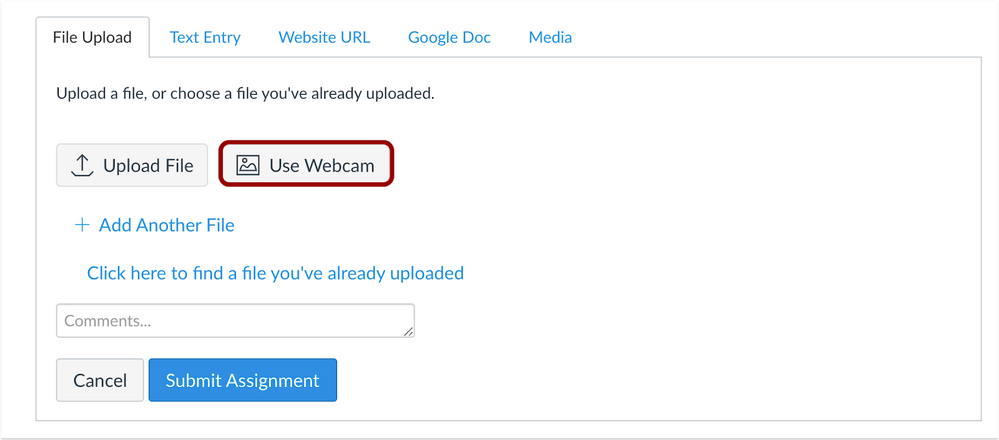
Course Settings: Course Availability Date Enhancements
In Course settings, the Participation menu includes an option to select course dates by term or course. When course is selected, participation is allowed from the course start until the course end date. Note, five days are automatically added to the course end date so students can see final grades. Instructors can revise the course dates according to individual preferences.
Changing the participation menu option to term will use the semester start and term start and end date. Note, the term start date for the spring semester includes winter session classes. The term date for summer semester includes pre-session classes. Instructors are strongly encouraged to use course dates.

Rich Content Editor: File Preview Enhancements
Files linked in the Rich Content Editor can be previewed in either overlay or inline mode. Preview in overlay displays the existing file preview functionality, where the file preview opens and overlays the entire page. Preview inline loads the preview directly in the window once clicked. If the option to expand the preview by default is selected, the file is automatically expanded in the page. Instead, users can close the preview by clicking the Minimize Preview link that displays along with the image.
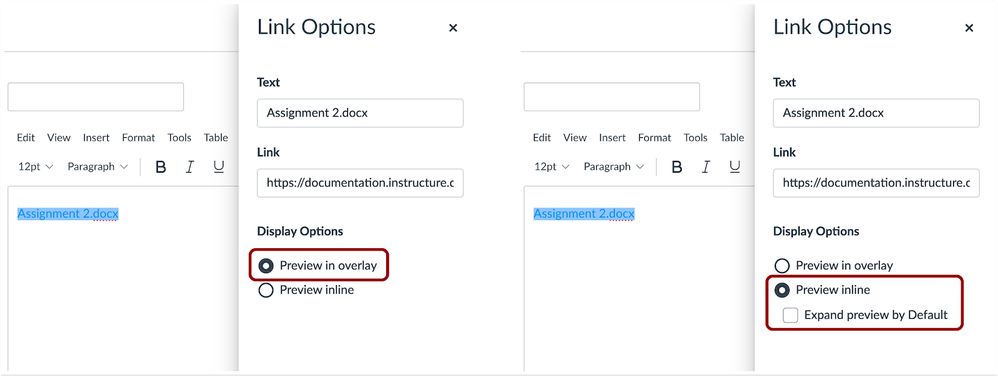
SpeedGrader: Submission Reassignments
In SpeedGrader, you can reassign an assignment with a due date to an individual student and ask them to redo their submission. This change allows you to provide feedback and reassign an assignment to an individual student, which places the assignment back in the List View Dashboard as another assignment to complete.
You can reassign an assignment directly to a student from within their grading workflow in SpeedGrader. You must first provide feedback regarding the assignment, which will enable the button. The reassignment does not change the original due date for the student.
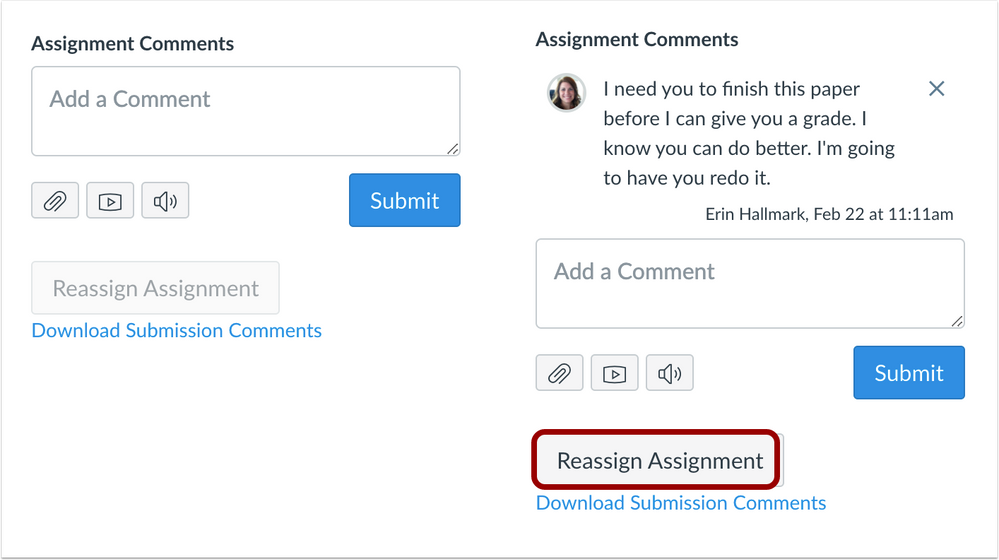
Content provided courtesy of the Canvas by Instructure Community Release Notes.
