One of the best ways to keep up with news, trends, and general information is by subscribing to a website through its “feed” (What’s an RSS Feed?). Subscribing to a feed is quick and easy, and can be integrated directly into Microsoft Outlook!
How To
Start by accessing the website you’d like to which you’d like to subscribe. On that website look for an RSS feed icon, such as ![]() . The icon is typically along the edges of a website, such as the top right corner or in the footer at the bottom of the page (Tip: This website’s RSS feed icon is in the top right and bottom right corners).
. The icon is typically along the edges of a website, such as the top right corner or in the footer at the bottom of the page (Tip: This website’s RSS feed icon is in the top right and bottom right corners).
Right click on the RSS feed icon and copy its link. This will cause your system to remember the link to the RSS feed.
Open Outlook. Along the mailbox folders in the mail navigation pane on the left side, look for an item that reads as “RSS Feeds”.
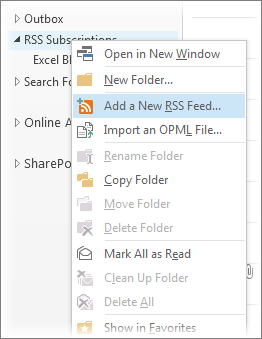 Right click on RSS Feeds in Outlook, then “Add a New RSS Feed…”. A box will appear asking for a website address – paste the previously copied feed address into this box, then click Add. Outlook will ask if you would like to add the feed – click Yes. The feed for your desired site will add under the RSS Feeds section.
Right click on RSS Feeds in Outlook, then “Add a New RSS Feed…”. A box will appear asking for a website address – paste the previously copied feed address into this box, then click Add. Outlook will ask if you would like to add the feed – click Yes. The feed for your desired site will add under the RSS Feeds section.
Any new items from a subscribed website will appear under its name within the RSS Feeds section. New items will be indicated in the same way new emails are indicated. Simply go to the section and read just as you would an email. In some instances you may need to click a “View article…” link to see more details.
