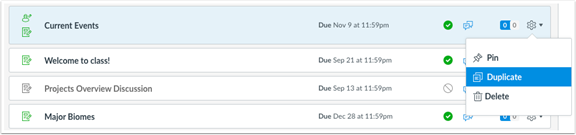In this release:
- Discussion Duplication
- Module Items Duplication
- Front Page Removal Option
Detailed information about these enhancements are provided below.
Discussion Duplication
- Discussions can be duplicated in the Discussions page or the Assignments page. The duplication option is located in the Settings menu for every available discussion. When a discussion is copied, the word Copy is added to the end of the discussion name.
- Duplicating a discussion defaults the copied discussion to an unpublished status. All items in the discussion are duplicated including the name, description, and options. The person who copied the discussion is shown as the author of the discussion and is immediately subscribed to the discussion, and the date the discussion was copied displays as the last posted date.
- In graded discussions, duplication exceptions include the following situations:
- Copied peer review discussions retain the peer review setting and Assign Review date, but the number of reviews per user will be set to zero.
- Copied discussion are always assigned to everyone in the course; differentiated discussions are not retained for individual users, groups, or sections.
- If a differentiated discussion includes an Everyone Else date, the copied discussion retains the Everyone Else due date, if any.
- If a differentiated discussion does not include an Everyone Else date, the copied discussion does not include a due date.
Module Items Duplication
- Assignments, graded discussions, and pages can be duplicated within a module. The duplication option is located in the Settings menu for every supported module item. When a module item is copied, the word Copy is added to the end of the item name.
- Duplicating a module item defaults the copied item to an unpublished status. The item’s name and other supported options are duplicated except in situations as indicated by the item type.
- Items duplicated in the Modules page follow the same behavior as a new item created in a module. The item displays in the Modules page but is also visible in the item’s respective index page.
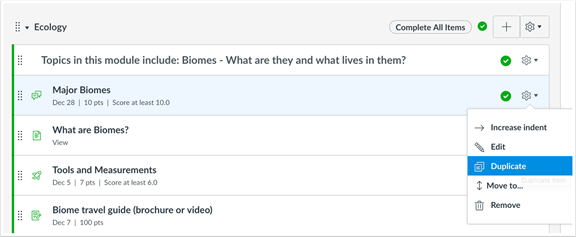
Front Page Removal Option
- Users can remove a page as the Front Page in a course. This feature allows instructors to remove the Front Page designation and allow the Pages Course Navigation link to direct to the Pages Index Page.
- If a Course Home Page is set to the Front Page, removing the Front Page will automatically change the Course Home Page to the Recent Activity Stream.
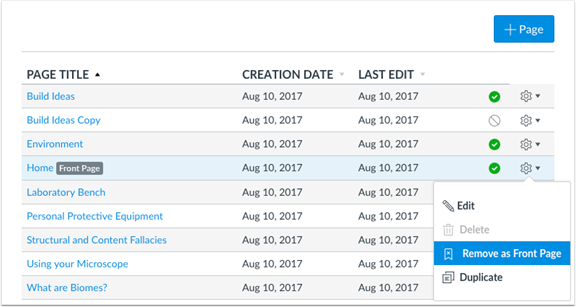
If you have any questions, please contact the Center for Teaching and Learning.