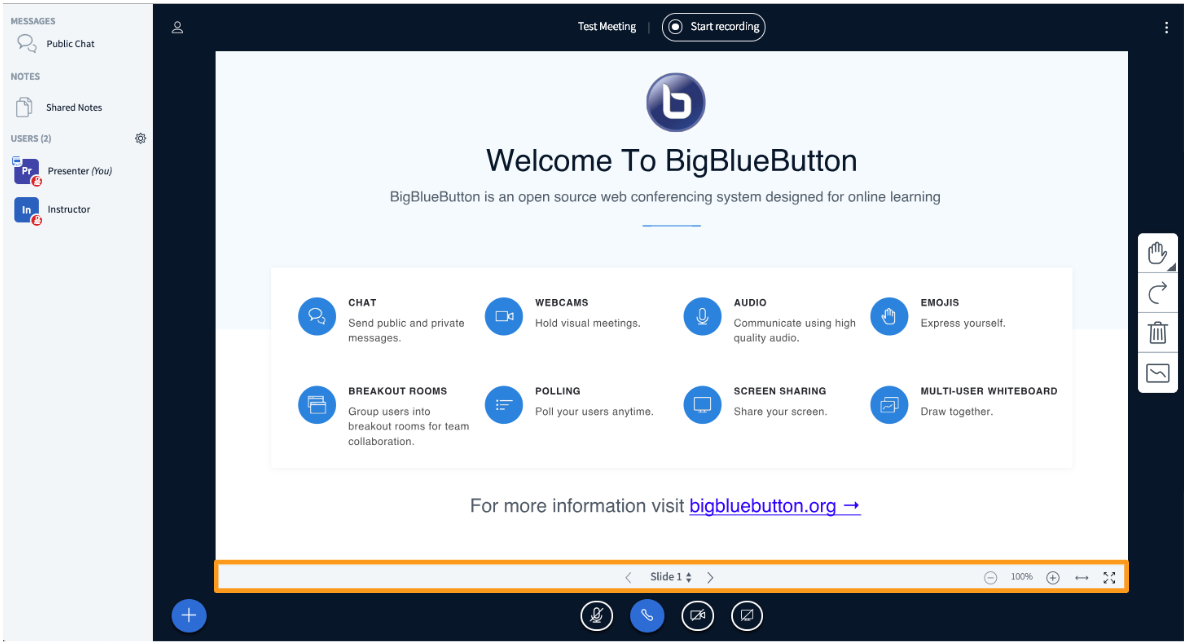 Web conferencing is a great way of interacting with people at a distance and can be used in a multitude of ways. In general, a web conference host uses a tool to open a meeting space. Attendees then join into the space. Interactions can be visual, with screen sharing, presentations, whiteboards, and/or video cameras, or audio with computer microphones or by dialing in via phone. Many web conferencing tools simply require a web browser, while others require a small piece of software.
Web conferencing is a great way of interacting with people at a distance and can be used in a multitude of ways. In general, a web conference host uses a tool to open a meeting space. Attendees then join into the space. Interactions can be visual, with screen sharing, presentations, whiteboards, and/or video cameras, or audio with computer microphones or by dialing in via phone. Many web conferencing tools simply require a web browser, while others require a small piece of software.
Why use web conferencing?
Web conferencing has a variety of uses. Some examples:
- Meetings – At its most basic, web conferencing has long been used for conducting meetings. Depending on the meeting, the conference can be simple audio, video of separate meeting spaces with their occupants, sharing of a screen, or some combination.
- Online hours – In the academic environment, web conferencing can be used to offer office hours to online students while conducting normal face-to-face office hours. This helps to ensure online students are offered the same opportunity to meet with their instructor as a face-to-face student is able to do. These types of office hours are typically set up within an online course site, coupled with an announcement.
- General and technical assistance – Web conferencing, typically with screen sharing, can be used to provide one-on-one assistance. This allows a faculty member to show a student around a class, or possibly see an issue a student is encountering. It allows technical support to happen, allowing technical staff to see error and other messages that may be occurring. It also allows for demonstrating tools and functions of software to a user.
- Synchronous class sessions – One of the misnomers of online education is that it must be asynchronous, or not happening at the same time. Web conferencing enables the ability to have synchronous sessions, allowing the instructor and a number of students to interact through the conferencing tool. In this setup, time must be carefully scheduled to include a significant number of students in a section and often be conducted more than once to incorporate all students.
Web Conferencing with Canvas Conferences
Canvas includes a web conferencing tool called BigBlueButton, accessed via the Conferences link on a Canvas course menu. Conferences in Canvas can support up to 50 users per course, allowing larger classes to work with their instructor. Conferences can also record sessions and retain them for two weeks. The interface requires the use of Google Chrome or Mozilla Firefox, as it is completely web based for the presenter and the participants.
How to use Canvas Conferences
Conferences are created by going to the Conferences link within a course, and clicking the large +Conference button. As the interface is continually in development, it’s best to refer to the Canvas guides for technical use of the tool.
Faculty guides
It’s best to refer to the Conferences section of the Faculty guide for more information. The guides include how to use the index page, create a conference, start a conference, join a conference, and conclude a conference. There is also a specific guide for the interface as a moderator or presenter.
Student guides
It’s best to provide students some of the Conferences section of the Student guide. This will help to ensure students are able to join conferences and work within the interface.
Other things to know
There are a few things to know about using Canvas Conferences that can impact the experience:
- Mobile – Canvas Conferences operates on mobile devices, however it does not function within the Canvas Student or Teacher apps. A mobile user will be pushed to the Canvas web interface on their device to access the conference. Depending upon screen size, the Conference may not be easily viewed. Additionally, using the phone-in feature of Conferences on a mobile device may force a user to hold the device to their ear to listen and talk.
- Phone access – Canvas Conferences offers the ability to call-in to join the audio aspect of a Conference. In testing Conferences, it was found on rare instances that phone access may encounter difficulties. While it did work correctly in most instances, difficulties are possible.
Questions? We can help!
Have questions about Canvas Conferences, web conferences, synchronous online teaching, or much more? Please contact the Center for Teaching & Learning through our contact form or by phone at (708) 974-5347.
