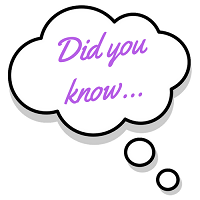Easy table headers in Canvas.
The Canvas learning management system offers several features to improve the integrity of quizzes.
Maintaining currency on best practices, news, and trends in higher education can be time consuming. Did you know the CTL maintains several memberships and affiliations to make this easier? These memberships and affiliations provide information to the college for use by faculty, staff, and students. For more information, visit the CTL’s Memberships page.
Better written multiple choice questions can help with critical thinking and academic integrity.
Please provide a minimum of seven days advance notice for accommodations.