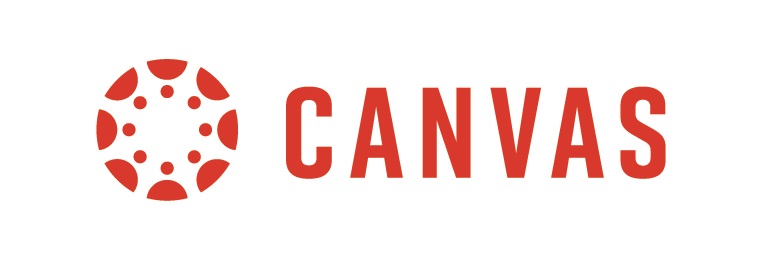
Reusing Canvas Course Materials:
If you’d like to reuse Canvas course materials from another course, in whole or in part, please see the Canvas Guide, “How do I copy content from another Canvas course?” for additional details and step-by-step instructions.
Please note the following:
- Announcements that are imported do not send out notifications. Notifications are sent when a new announcement is created in a published course that is within the course start and end dates). You may want to recreate your announcements once the course is published.
- Discussion replies do not copy. If you have created any replies to your own discussions (like the Getting to Know Your discussion) you will want to respond to the forums.
- When you import a course you get a “Imported Assignments” group on the Assignments page. You can delete this group using the three vertical dot menu for the group.
- Don’t forget to publish your class! As long as your course is published, your students will be able to access it during the course dates.
Please revise the following, as needed:
- Update Course syllabus
- Update assignment availability dates, due dates, status (published or unpublished)
- Review module/content status (published or unpublished)
- Review course settings:
- Course dates
- Course options
- Navigation menu
Course Availability for Students:
As a reminder, students cannot view a Canvas course or receive any announcements unless the course is published and within the official course start and end dates.
- To publish a course, please go to your course and click the Publish button that appears in the right side of the course home page.
- To check course availability dates, go to the course, go to the Settings link, then Course Details tab. You can revise the dates the dates, if desired.
Cisco Webex in Canvas:
Cisco Webex has been added to Canvas courses for the fall semester. If you plan to use Webex with your classes, please contact the Moraine Valley Help Desk to request a Webex account.
